Well, there are so many videos and posts around the Internet tell you how to change your Facebook fan Page's vanity URL or web address. But they all do not work for you, aren't they?
Here is the truth. First, you need to know the difference between username and web address, or called vanity URL. They are different and they do not not related. For instance, you can insert space between words in your username, but you cannot do this for your web URL. Indeed, you can have them completely unrelated. Change username is easy, just going to Edit Page will do.
However, change web address is bit hard. That is where so many people complained about. They said Facebook does not care about their business, they said Facebook disabled this function... The truth is, yes, you can change your web URL, simple go to https://www.facebook.com/username to do it.
The problems are:
1. If you failed, Facebook won't tell you why you failed, but just simple states: xxx is not available. That is where the rumours come from.
2. You can only change it once in life time. So, don't misspell it.
3. You should have more than 24 Likes. That is where people usually fails. You might have had Likes over 24 before, but you still need to make sure when you attempt to change the web URL, your Likes need to be at least 25.
Good luck.
2013-12-30
2013-12-28
How to quickly get friends in Facebook
Social network is still one of the bests way to gain traffic. Although Facebook is not as fast as Twitter to gain followers, it is till worthy to try your best to get as many Friends as possible in Facebook. However, if you add too many Friends without knowing they or without get approval from them, you might be banned from Facebook. While many people are openly willing to be your friend, you need to know where are they.
Here is the solution:
Page https://facebook.com/100Accept is designed to list people who will be "100% Accept Your Friend Request". Like it, post your link and add as your friends of these who publicly expressed willingness to be your friend.
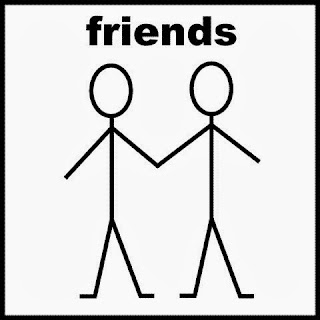
Here is the solution:
Page https://facebook.com/100Accept is designed to list people who will be "100% Accept Your Friend Request". Like it, post your link and add as your friends of these who publicly expressed willingness to be your friend.
How to secure a web address or vanity URL in Facebook
Facebook requires 25 Likes before the user can get the vanity URL, or web address, such as https://facebook.com/SurfOnBlogger. How to quickly get 25 likes from others? Here is the solution:
1. Invited all your Facebook friends to Like your page. Usually, you would get around 5% response for these who are not so Closed Friends.
2. Like page https://facebook.com/25likes, which is specially design to help user quick gain 25 Likes.

3. Post your page on https://facebook.com/25likes.
4. Like 25 previous posted Pages, and post a note that you have Liked them to let mangers of these pages know. You should not post more than 25 your page links in one day. Else, you might get warning from Facebook that your way is violate their rules. Do the same next day to Like another 25 pages.
5. Wait, you will get what you need within 30 hours, usually.
6. If these do not work, like pages appeared on your Timeline, then leave a note and link to let people know you need them to like back. Of course, you would need as many Friends as possible.
1. Invited all your Facebook friends to Like your page. Usually, you would get around 5% response for these who are not so Closed Friends.
2. Like page https://facebook.com/25likes, which is specially design to help user quick gain 25 Likes.

3. Post your page on https://facebook.com/25likes.
4. Like 25 previous posted Pages, and post a note that you have Liked them to let mangers of these pages know. You should not post more than 25 your page links in one day. Else, you might get warning from Facebook that your way is violate their rules. Do the same next day to Like another 25 pages.
5. Wait, you will get what you need within 30 hours, usually.
6. If these do not work, like pages appeared on your Timeline, then leave a note and link to let people know you need them to like back. Of course, you would need as many Friends as possible.
2013-12-27
Place all labels on one post page
Well, so far there is no way to place label gadget in a post or a page, as I know. However, you can dedicate one page that and only that allows the label gadget to be shown. The Blogger's built-in label gadget will not be shown on rest posts or pages. Here is how to do it:
1. In Blogger > Layout, click Add a Gadget.
2. Find Labels gadget and place it at bottom of Blog Posts, and save it. It is suggested to disallow the comment for that page.
3. Go to Dashboard > Template > Edit HTML.
4. Move mouse to HTML code and click anywhere, then press Ctrl and F in your keyboard to search the label gadget. If you have not change its name, it should be called "Labels".
5. Find codes "<b:includable id='main'>".
6. Place codes just below it: "<b:if cond='data:blog.url == "URL of the page"'>" (Contents in blankets only). Please the URL of the page you want to labels to be shown.
7. In same section, find codes "</b:includable>".
8. Place codes just abovt it: "</b:if>" (Contents in blankets only). After that, it would be looked like:
<b:widget id='Label2' locked='false' title='Labels' type='HTML'>
<b:includable id='main'>
<b:if cond='data:blog.url == "URL of the page"'>
<!-- only display title if it's non-empty -->
<b:if cond='data:title != ""'>
<h2 class='title'><data:title/></h2>
</b:if>
<div class='widget-content'>
<data:content/>
</div>
...
<b:include name='quickedit'/>
</b:if>
</b:includable>
</b:widget>
9. Save template.
1. In Blogger > Layout, click Add a Gadget.
2. Find Labels gadget and place it at bottom of Blog Posts, and save it. It is suggested to disallow the comment for that page.
3. Go to Dashboard > Template > Edit HTML.
4. Move mouse to HTML code and click anywhere, then press Ctrl and F in your keyboard to search the label gadget. If you have not change its name, it should be called "Labels".
5. Find codes "<b:includable id='main'>".
6. Place codes just below it: "<b:if cond='data:blog.url == "URL of the page"'>" (Contents in blankets only). Please the URL of the page you want to labels to be shown.
7. In same section, find codes "</b:includable>".
8. Place codes just abovt it: "</b:if>" (Contents in blankets only). After that, it would be looked like:
<b:widget id='Label2' locked='false' title='Labels' type='HTML'>
<b:includable id='main'>
<b:if cond='data:blog.url == "URL of the page"'>
<!-- only display title if it's non-empty -->
<b:if cond='data:title != ""'>
<h2 class='title'><data:title/></h2>
</b:if>
<div class='widget-content'>
<data:content/>
</div>
...
<b:include name='quickedit'/>
</b:if>
</b:includable>
</b:widget>
9. Save template.
2013-12-25
Free Gadget Icons
Following icons are free to use. Copy these HTML codes to your blog. What you need to change are:
1. Place your target link URL into the blankets just after the "a href=".
2. These codes are to open a new window. If you wants to open window replace the current one, replace "_self" with "_blank" in HTML codes, which is located just after "target=".
1. Place your target link URL into the blankets just after the "a href=".
2. These codes are to open a new window. If you wants to open window replace the current one, replace "_self" with "_blank" in HTML codes, which is located just after "target=".
2013-12-22
Why every blog in Blogger needs a dedicated Gmail account
You can have up to 100 blogs with Blogger, according to Google. However, there are some reasons you need a dedicated Gmail account for every blog you have:
1. A dedicated Twitter account is needed to promote your blog. According to Twitter, every email account can only have one Twitter account.
2. If you set up an email subscription setting with feedburner of Google, it is better to have a dedicated email account, else all your email will be sent as from your very private Gmail account.
3. If you want to automatically post all your tweets to your Facebook page, there is a problem to use built-in function in Twitter, because twitter can only connect to one Facebook account. To cope this, multiple Facebook accounts are needed. It also means multiple email accounts needed. Sorry Facebook, please blame this to Twitter.
It is clear Google won’t happy with this suggestion. However, it appears it is the best option for Blogger’s bloggers.
1. A dedicated Twitter account is needed to promote your blog. According to Twitter, every email account can only have one Twitter account.
2. If you set up an email subscription setting with feedburner of Google, it is better to have a dedicated email account, else all your email will be sent as from your very private Gmail account.
3. If you want to automatically post all your tweets to your Facebook page, there is a problem to use built-in function in Twitter, because twitter can only connect to one Facebook account. To cope this, multiple Facebook accounts are needed. It also means multiple email accounts needed. Sorry Facebook, please blame this to Twitter.
It is clear Google won’t happy with this suggestion. However, it appears it is the best option for Blogger’s bloggers.
Use Blogger as a private messenger
Nowadays corporate usually won’t allow its employees to use the messenger in office. Twitter and Facebook are also forbidden to use. However, one can dedicate a blog in Blogger as private messenger. Simply setting everyone can comment will do. If you do concern your privacy, set your blog as not searchable.
Here is an example: http://OnlineScribbling.blogspot.com. Although this blog is for public to use, you do not need to tell the public your private messenger’s URL.
Here is an example: http://OnlineScribbling.blogspot.com. Although this blog is for public to use, you do not need to tell the public your private messenger’s URL.
Why Blogger?
1. Blogspot, if is not the best blog, is one of the best. Blogger provides very sophisticated supports with bunch of gadgets.
2. Google’s AdSense is still the best monetization method for your Internet traffic. Blogger has the best integration with the AdSense.
3. Blogger now provides full HTML / Javascript support.
4. Unlike Twitter, Facebook, sites.google.com and many others, with Blogger, you can have subdomain name, like surfonblogger.blogspot.com.
2. Google’s AdSense is still the best monetization method for your Internet traffic. Blogger has the best integration with the AdSense.
3. Blogger now provides full HTML / Javascript support.
4. Unlike Twitter, Facebook, sites.google.com and many others, with Blogger, you can have subdomain name, like surfonblogger.blogspot.com.
How to reduce top space of each post in Blogger
1. Go to Dashboard > Template > Edit HTML.
2. Move mouse to HTML code and click anywhere, then press Ctrl and F in your keyboard to search "h3.post-title".
3. Add line just before words "h3.post-title":
h3.post-title { margin-top: -25px !important; }
4. Save template.
5. See final view to see if it is in good format. Due to different versions of Blogger designs, it may not work for your version. If not, remove it.
6. Back.
2. Move mouse to HTML code and click anywhere, then press Ctrl and F in your keyboard to search "h3.post-title".
3. Add line just before words "h3.post-title":
h3.post-title { margin-top: -25px !important; }
4. Save template.
5. See final view to see if it is in good format. Due to different versions of Blogger designs, it may not work for your version. If not, remove it.
6. Back.
How to reduce Header Space in Blogger
1. There are 3 parts need to be changed. Due to various version of Blogger, some of these changes might not be working. So, it is better to check the final view after each of the changes. If it does not work, exclude it.
2. Go to Dashboard > Template > Edit HTML.
3. Move mouse to HTML code and click anywhere, then press Ctrl and F in your keyboard to search "</head>".
4. Add following line just before </head>:
<style type='text/css'> .content-inner { margin-top: -40px !important; } </style>
5. Search ".Header h1".
6. Change from:
.Header h1 {
font: normal normal 30px Arial, Tahoma, Helvetica, FreeSans, sans-serif;
color: #152568;
text-shadow: -1px -1px 1px rgba(0, 0, 0, .2);
}
To:
.Header h1 {
font: normal normal 30px Arial, Tahoma, Helvetica, FreeSans, sans-serif;
color: #152568;
text-shadow: -1px -1px 1px rgba(0, 0, 0, .2);
margin-bottom: 0px;
}
There might be some varieties in different Blogger version, so be careful.
7. Search ".header-inner .Header .titlewrapper" or ".header-inner .titlewrapper".
8. Change from:
.header-inner .Header .titlewrapper {
padding: 22px 30px;
}
To:
.header-inner .Header .titlewrapper {
padding: 0 30px;
}
9. Save template and Back.
2. Go to Dashboard > Template > Edit HTML.
3. Move mouse to HTML code and click anywhere, then press Ctrl and F in your keyboard to search "</head>".
4. Add following line just before </head>:
<style type='text/css'> .content-inner { margin-top: -40px !important; } </style>
5. Search ".Header h1".
6. Change from:
.Header h1 {
font: normal normal 30px Arial, Tahoma, Helvetica, FreeSans, sans-serif;
color: #152568;
text-shadow: -1px -1px 1px rgba(0, 0, 0, .2);
}
To:
.Header h1 {
font: normal normal 30px Arial, Tahoma, Helvetica, FreeSans, sans-serif;
color: #152568;
text-shadow: -1px -1px 1px rgba(0, 0, 0, .2);
margin-bottom: 0px;
}
There might be some varieties in different Blogger version, so be careful.
7. Search ".header-inner .Header .titlewrapper" or ".header-inner .titlewrapper".
8. Change from:
.header-inner .Header .titlewrapper {
padding: 22px 30px;
}
To:
.header-inner .Header .titlewrapper {
padding: 0 30px;
}
9. Save template and Back.
How to Place Blogger Header Image Align Right Side?
1. Go to Dashboard > Layout.
2. Edit Header (Flagged by your blogger's title followed by word (Header)) and upload your image, make sure the Placement is "Behind title and descript", which indeed is the default.
3. Go to Dashboard > Template > Edit HTML.
4. Move mouse to HTML code and click anywhere, then press Ctrl and F in your keyboard to search.
5. Copy "]]></b:skin>" (only contents in quote signs) to Search box, press Enter.
6. Just before line of "]]></b:skin>", place following words: "#header-inner {background-position: right !important; width: 100% !important;}" (only contents in quote signs).
7. Save template and Back.
2. Edit Header (Flagged by your blogger's title followed by word (Header)) and upload your image, make sure the Placement is "Behind title and descript", which indeed is the default.
3. Go to Dashboard > Template > Edit HTML.
4. Move mouse to HTML code and click anywhere, then press Ctrl and F in your keyboard to search.
5. Copy "]]></b:skin>" (only contents in quote signs) to Search box, press Enter.
6. Just before line of "]]></b:skin>", place following words: "#header-inner {background-position: right !important; width: 100% !important;}" (only contents in quote signs).
7. Save template and Back.
Subscribe to:
Comments (Atom)